This guide will walk you through the first steps in diagnosing not getting a display from your PC.
Make sure your monitor cable is plugged into the GPU and not the motherboard as shown in the picture below.

1. Check that the cables are fully in. Displayport cables especially can seem in all the way but can go a bit further. Check your monitor port and the GPU port as well.
2. Unplug your monitor from the wall and hold the power button on it for about 15 seconds. Then plug it back in and try again.
3. If you have another cable or monitor, do try those as well.
4. It’s very possible your GPU simply died on you but first we’re going to reseat it and ensure the power connectors are secured.
When you turn on the PC with display plugged into GPU, are any lights on the motherboard on at all? LEDS or anything?
Can you turn off the power supply switch (The I/O set to O) and do the following:
Open the side panel on the closed side (no window or view to motherboard) and check the power supply and ensure all the power cables are fully in, especially the VGA ones that have a connector.
It should look like this (except with cables in unless your PSU is non-modular) just check each connection is all the way in.
Turn PSU I/O switch back on (to “I”) and check if any LEDS are working and if PC boots.
If not, turn it off again and open up the other side where the GPU is and perform the following steps:
REMOVING THE GPU
1. Remove the power connectors from the top of the GPU by pinching the cable ends and pulling them out.
2. Unplug any monitors from the back of the GPU
3. Unscrew or unclip (depends on the PC case) the one or two screws that secure the GPU to the back of the case. It should require a Phillip’s head screwdriver.
4. Press down on the slot tab. It’ll be at the other end under the GPU, you should feel/see the GPU release slightly and it’ll allow you to take it out.
RE-INSTALLING THE GPU
1. Put the GPU back in the slot securely until it clips and put the power connectors back in.
2. Plug the monitor back in the GPU
3. Do not put the screws back in yet.
4. Turn on the PSU switch and try booting again.
If there is still no display, perform the same steps as before but in another PCIE slot. This is to ensure that the motherboard slot isn’t defective and that it is in fact the GPU. Make sure to put the screw back to secure the GPU to the case before closing everything back up.